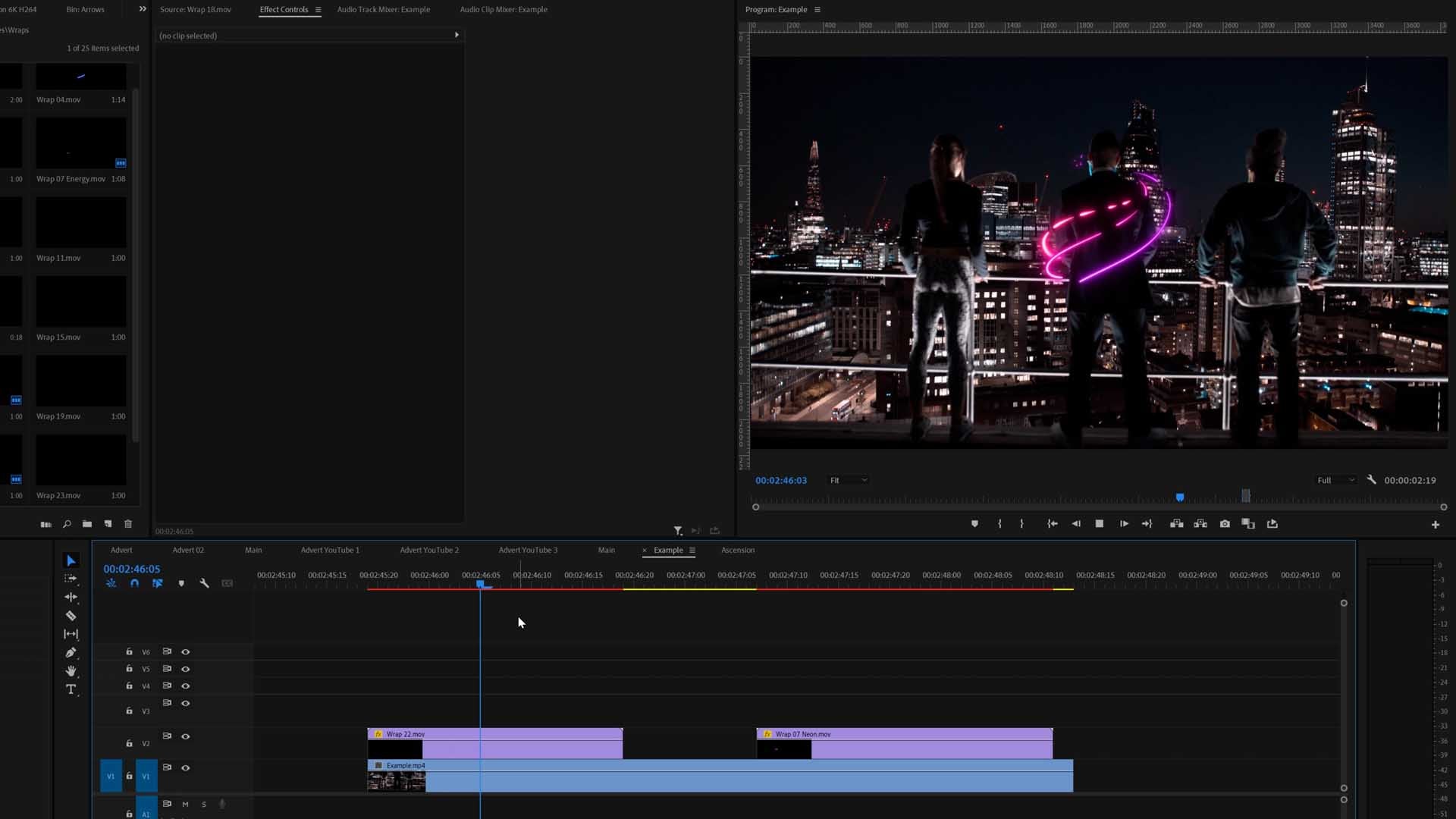About LumaFusion
LumaFusion is one of the most intricate video editing apps for iPad and iPhone. It's loved by many of it's users and features some amazing features that you would find in professional editing software. They have really opened up the world of iPhone and iPad users to be able to use LUTs.
We would highly recommend this is you don't like editing on your computer.
Important Guidelines Before Using LUTs
You can find a variety of Creative LUTs available, crafted by our team of Filmmakers & Colorists.
- Ensure white balance is correct when using LUTs! This will dramatically change the look of the LUT.
- Ensure your exposure is correct when using LUTs. You can use a histogram to help in camera or editing software.
- When using LUTs, your footage may need small adjustments to get optimal results, such as exposure, saturation, contrast, etc. depending on your preference.
- Shooting conditions such as lighting, weather, locations etc. can vary which can drastically affect a LUTs look. Some LUTs will work better in different scenarios. It’s best practice to experiment with which LUTs work best for your style and scenes.
Choose one of these 2 methods to get your LUTs to LumaFusion (Computer or iPhone):
Method 1
Video guide - Downloaded direct from our store onto your iPad/iPhone (without using a computer):
play video
Written guide:
You will need to use a free app called iZip to be able to unzip our LUTs.
- Download and install iZip before we start.
Loading the LUT section in LumaFusion ready to import
LUTs currently need to be imported from the LumaFX clip editor. This can be done by following the steps below:
- Double-tap on any video/photo clip in the timeline to open the LumaFX UI.
- Tap on the 'Color & Effects' tool at the bottom of the LumaFX UI.
- Press the cube icon in the top right panel.
- You'll find the import button just below the library of effect presets.
Now from the Download link and importing the LUTs
- Find our download link for the LUTs which will either be on the 'Thank You' page or in your emails, click the download link, then a pop up will appear to show options. You will see an option called 'Copy to iZip'. Now the zip folder will load into the app.
- Unzip the folder in iZip.
- Open up the folder of LUTs and find the LUTs inside. Select the little circle next to the LUT name so it shows a tick inside (for some reason LumaFusion only allow importing 1 LUT at a time from iZip).
- Press the 'Share' icon then send LumaFusion.
- LumaFusion should open up automatically and you will see the LUT imported in the 'User LUTs' section in the top right.
You are done! Have fun using the LUTs!
Method 2
Video guide - Using a Computer to send the LUTs to LumaFusion using Dropbox, Google Drive etc.
Notes:
Before watching this video, please make sure you upload your unzipped LUT folder to your desired file transfer site, LumaFusion supports Dropbox, Google Drive, Onedrive and Box. Please ensure you have UNZIPPED the folder before uploading to here so that LumaFusion can read the LUTs easily.
play video
Written guide:
You can use any file transfer system you already use like Google Drive, Dropbox, Box, Onedrive etc. In this example we are using Dropbox.
- Download your zip folder from our store then unzip the zip file.
- Once unzipped you will need to upload the folder of LUTs to your preferred transfer site like Dropbox, Google Drive etc.
Loading the LUT section in LumaFusion
LUTs currently need to be imported from the LumaFX clip editor. This can be done by following the steps below:
- Double-tap on any video/photo clip in the timeline to open the LumaFX UI.
- Tap on the 'Color & Effects' tool at the bottom of the LumaFX UI.
- Press the cube icon in the top right panel.
- You'll find the import button just below the library of effect presets.
- Once pressed, it will show your options of transfer sites, click your preferred transfer site and find the folder your LUTs are in.
- Select all the LUTs in the folder, then import them.
You are done! Have fun using the LUTs!
Note:
As every video is different (exposure, white balance, etc.), small adjustments are recommended to achieve an optimal result. Please ensure your White Balance is correct before applying a LUT. This can drastically change the look of the LUT.