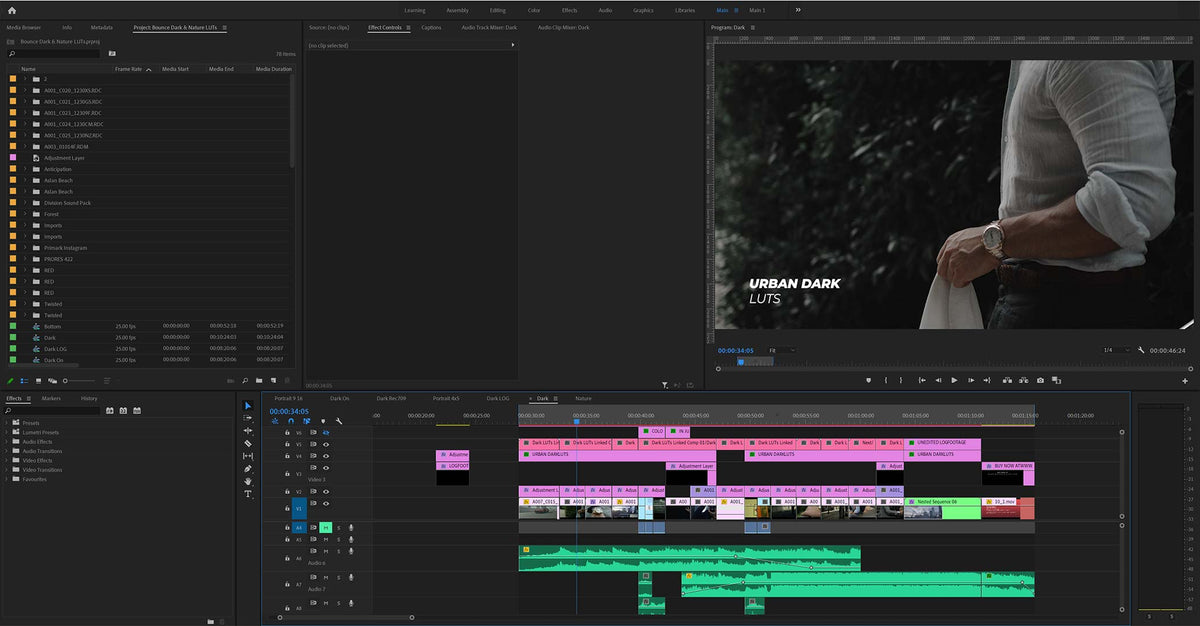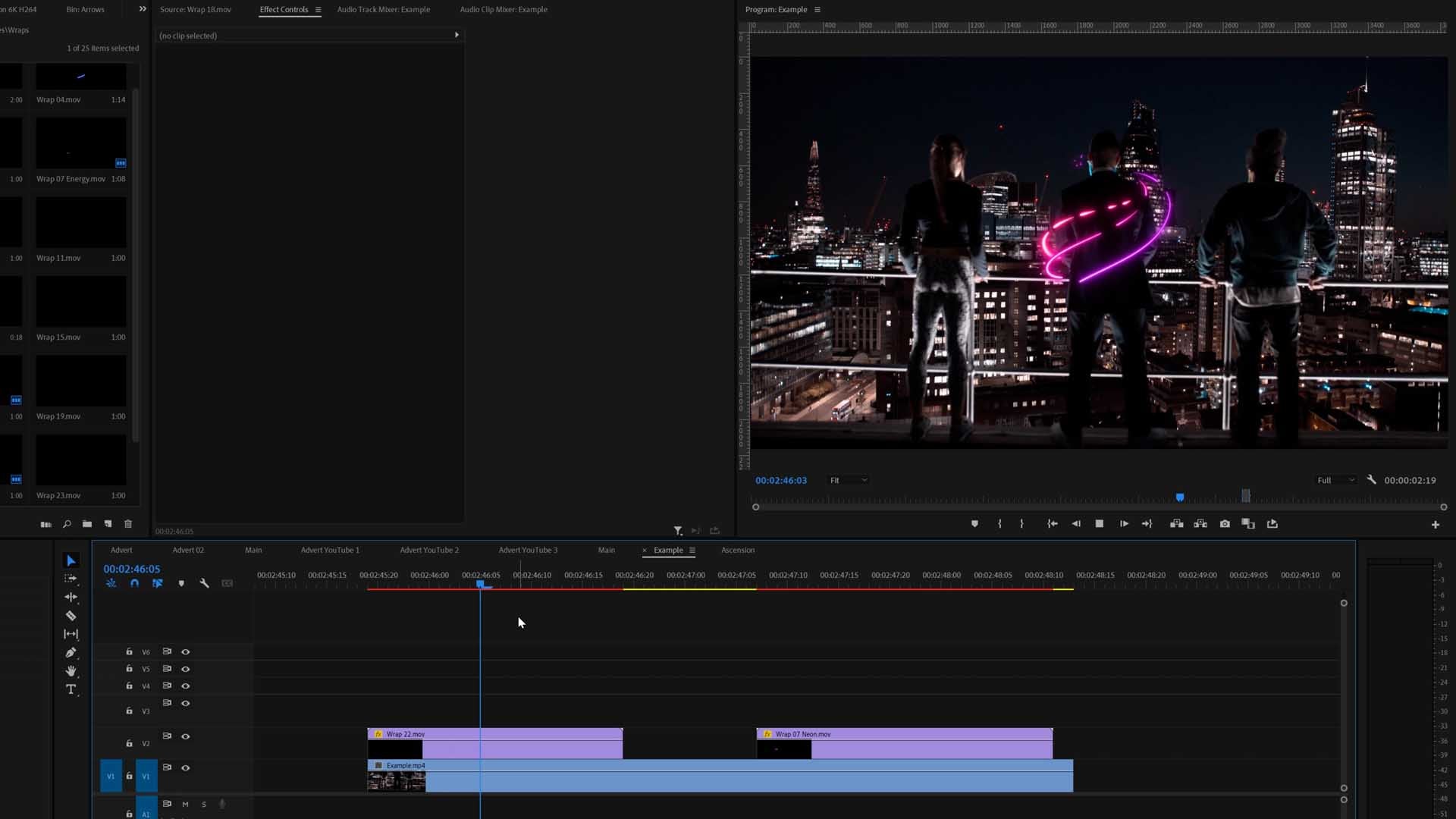Why LUTs are useful in Premiere pro
A passion project or a professional campaign, the process is always more or less the same: you pick up your camera, you follow your vision and get your shots and then go to your computer to transfer your footage over and get editing.
Color grading is usually the last and arguably one of the most important steps in this long creative process. We have all wished there was a way to make this process a little quicker and thankfully, there is! Enter: LUTs.
Quick & easy to apply
In case you are new to them, LUTs are a quick and easy way to simplify the color grading process and help you get the best results for your work and better realize your vision.
This tutorial will show you how you can install and use LUTs straight onto your desktop computer. Our hassle-free guide has been created by experienced professionals and all you have to do is follow the steps below to get started.
In this guide, you will find tutorials on how to install your LUTs in Premiere Pro (with and without installation), for Mac and Windows users.
Leading software
Premiere Pro is the leading editing software for most Video Editors. It's the most used and probably one of the best out there, despite some minor issues it can have. The UI is super easy to learn, plus you are able to change around the panels to suit you.
One of the main complaints I see often is Premiere Pro's weak color tools. This is where LUTs come in handy! LUTs allow you to achieve specific colors that the Premiere Pro color tools don't allow you to. Think of it that all you need to do is import a color preset (LUT) and adjust it slightly to fit your image.
Learn more about the basics of Premiere Pro.
Note:
As every video is different (exposure, white balance, etc.), small adjustments are recommended to achieve an optimal result. Please ensure your White Balance is correct before applying a LUT. This can drastically change the look of the LUT.
You can find a variety of Creative and Conversion LUTs available, crafted by the team at Bounce Color.
You will also find a tutorial on what camera settings to use when you shoot. This will help you get the best possible results when you use your LUTs.
Our Best LUTs Bundle
We gathered up all of our best-selling LUTs and added them in one bundle.
Download the Best LUTs BundleImportant Guidelines Before Using LUTs
- Ensure white balance is correct when using LUTs! This will dramatically change the look of the LUT.
- Ensure your exposure is correct when using LUTs. You can use a histogram to help in camera or editing software.
- When using LUTs, your footage may need small adjustments to get optimal results, such as exposure, saturation, contrast, etc. depending on your preference.
- Shooting conditions such as lighting, weather, locations etc. can vary which can drastically affect a LUTs look. Some LUTs will work better in different scenarios. It’s best practice to experiment with which LUTs work best for your style and scenes.
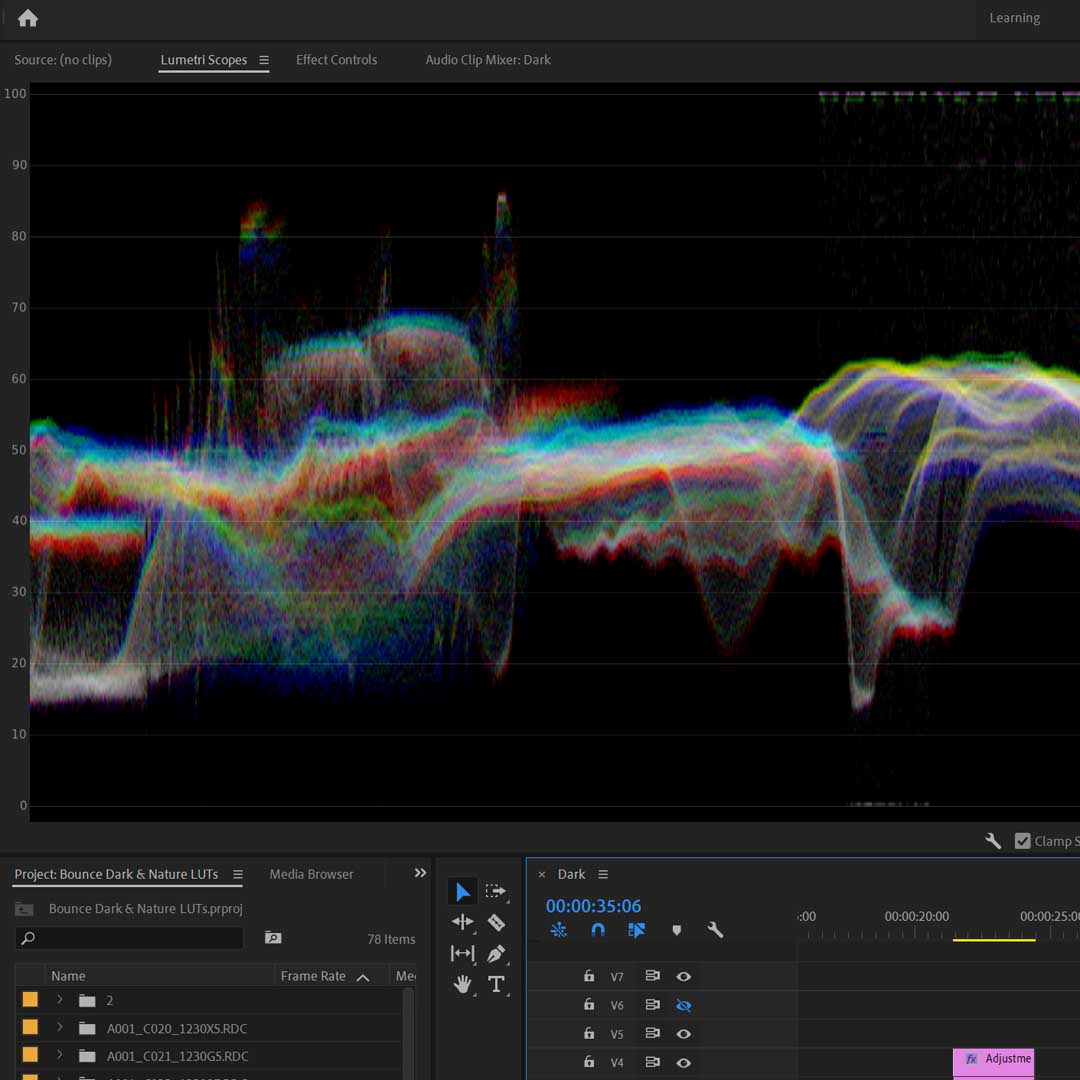

Applying a LUT in Premiere Pro - Quick version (Mac & PC)
Without installation - just importing
- Unzip the downloaded Zip file of LUTs if you have bought a LUT pack from us (All of our LUTs are provided in ZIP files).
- Open Premiere Pro on your computer.
- Go to your 'Effects' panel and search for 'Lumetri Color'.
- Drag 'Lumetri Color' onto the clip you want to apply the LUT to.
- Once you have applied the effect, find your 'Effects Controls' panel, this is where you can import the LUT.
- Under the ‘Creative’ tab, select the ‘Look’ drop-down menu and click on 'Browse…'.
- Choose a look from the downloaded and unzipped file and voilà: your footage is graded!
Note:
As every video is different (exposure, white balance, etc.), small adjustments are recommended to achieve an optimal result. Please ensure your White Balance is correct before applying a LUT. This can drastically change the LUTs look.
Video - Applying a LUT in 10 Seconds
Video - Applying LUTs with extra tips
Installing multiple LUTs in Premiere Pro
- Mac
- Unzip the downloaded file.
- Open a Finder window and go to Applications. Open the Adobe Premiere Pro CC folder.
- Right click on Adobe Premiere Pro CC. Select 'Show Package Contents'. Open the 'Contents' folder.
- Open the Lumetri folder. Then open the LUTs folder. Then open the ‘Creative’ folder.
- Drag and drop the downloaded and unzipped LUTs folder into the ‘Creative' folder.
- Restart Adobe Premiere Pro CC.
- Click the 'Color' workspace at the top of Premiere Pro, go to the ‘Creative’ tab. Under ‘Creative’, select the 'Look' drop-down menu.
- Choose a LUT from the list and voilà: your footage is graded!
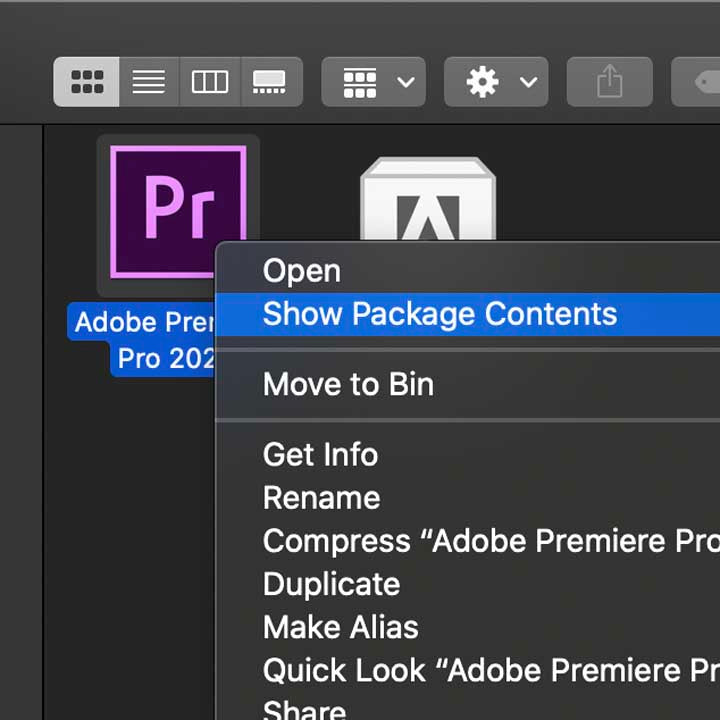
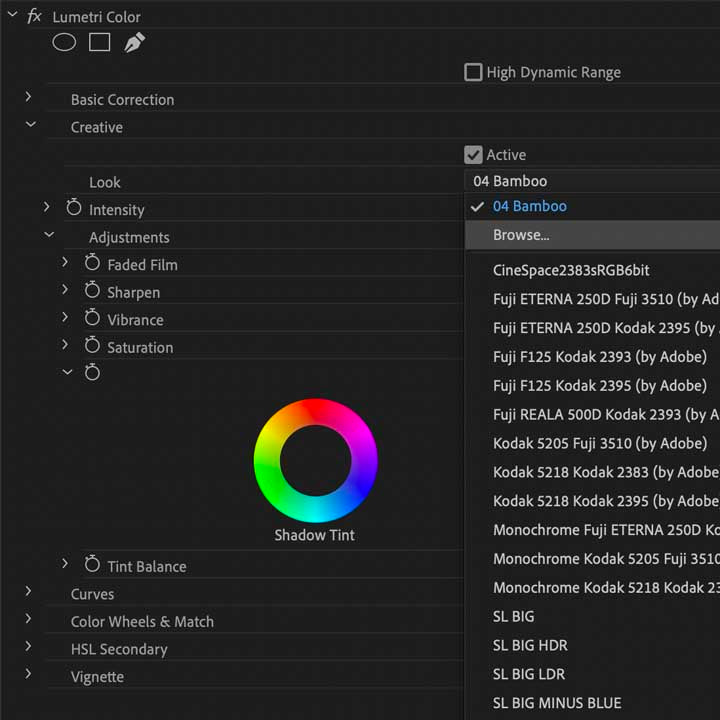
Video - Installing LUTs in Premiere Pro on Windows
Installing multiple LUTs in Premiere Pro
- Windows
- Unzip the downloaded file.
- Go to the C:// folder, open 'Program Files'. Open 'Adobe', then open 'Adobe Premiere Pro CC'.
- Drag and drop the downloaded and unzipped LUTs folder into the ‘Creative’ folder.
- Restart Adobe Premiere Pro CC.
- Click the 'Color' workspace at the top of Premiere Pro, go to the ‘Creative’ tab. Under ‘Creative’, select the 'Look' drop-down menu.
- Choose a look from the list and voilà: your footage is graded! Remember to play with the sliders in your color tools to get an optimal result.
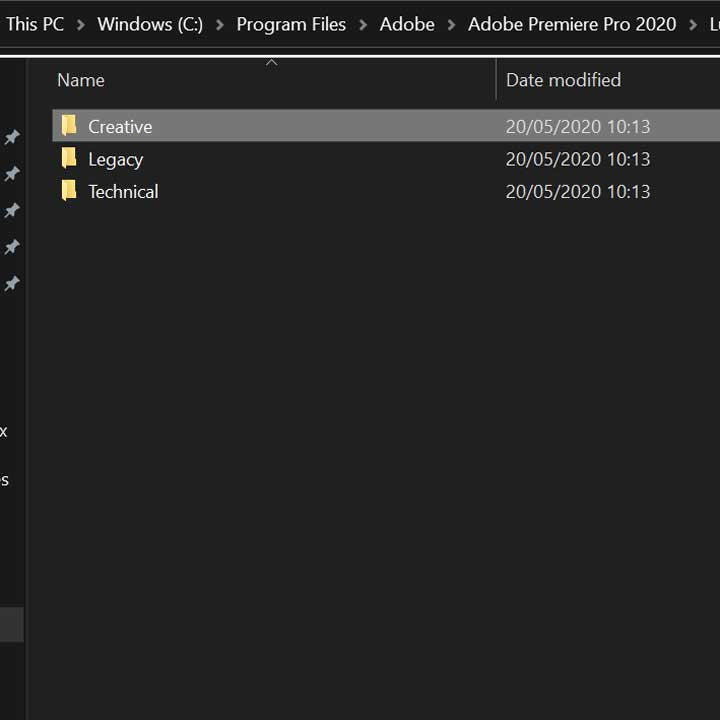
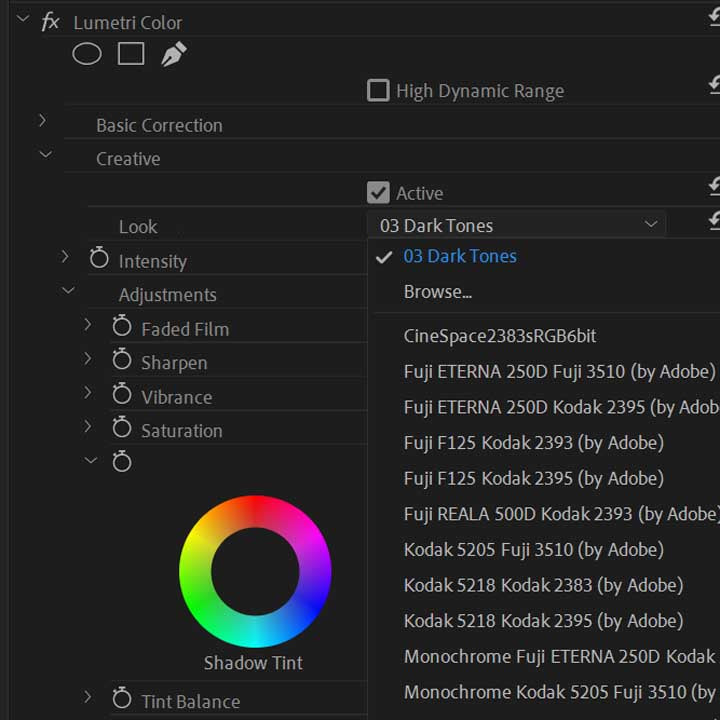
Video - Installing LUTs in Premiere Pro on Windows
Now you're done!
Now you can go ahead and get your favorite LUTs installed on your computer and apply them on your video footage to get the best out of your work. Get those creative juices flowing!
Should you find yourself troubled with any of the above, fear not, we've got you! Just let us know by contacting us and we will get you going in no time.
You can also see more Premiere Pro tutorials here.
Have fun!
Free LUT Downloads
Because we're nice, we want to give you some free LUTs from our paid collections. Like a peak of what we have crafted. Just visit the links below to grab 'em!
We also have some free true conversion LUTs which will come in handy for you Log color space users out there.