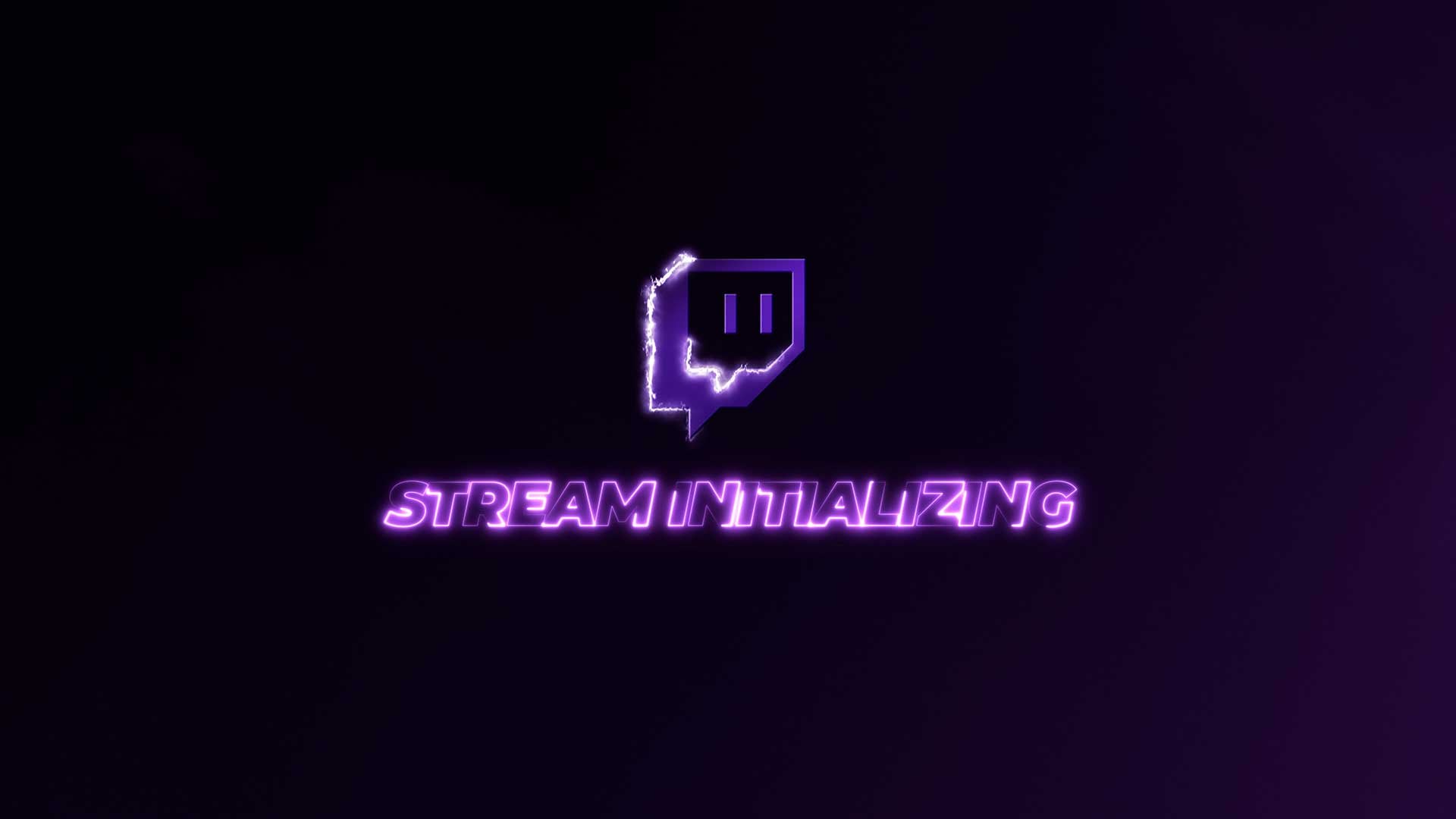01 Mar 2022
How To Crop A Video In Premiere Pro

Cropping and resizing in Premiere Pro is one of the first things you will learn as a new video editor. The use cases for cropping is endless, it may be to reframe your chosen clip or to crop out something that is distracting in the edge of the frame. In these simple steps, I will show you how to do so.
Quick guide
The fastest way to crop in Premiere Pro is to select your clip in the timeline, then go to the 'Effects Controls' panel, open the 'Motion' drop-down, manually adjust the 'Position' & 'Scale' to your preferred parameters.

2 Methods to crop in Premiere Pro
There are a few alternate ways of cropping your video in Premiere Pro. I find that everyone is different, while someone may have their method you may have another. Here are 2 separate methods that will achieve the same final goal, you may find that you prefer to do it your way.
Method 1 - Using the crop effect
Step 1 - Add the 'Crop' effect
Head over to the 'Effects' panel. Search for 'Crop', drag the crop effect onto your clip.

Step 2 - Change the values
Change the values to your desired crop. This will crop the image from either the top, bottom left or right to your desired parameters. Now you should have a cropped image.

Step 3 - Reposition or Scale
If you want to reposition or zoom into your crops use the following - Video Effects > Motion > Position or scale.

Method 2 - Using the Transform Effect
The advantage of using the transform effect is that you gain control over the motion blur and shutter angle of your selected clip. Head over here to see how you can create energetic transitions with this method.
Step 1 - Add the 'Transform' effect
Head over to the 'Effects' panel. Search for 'transform', in Video Effects under Distort select 'transform'. Drag the transform effect onto your clip.

Step 2 - Choose the value
Very much like our first step at the beginning, using this method you will choose your selected values for ‘Position‘ & ‘Scale‘ to your preferred parameters.
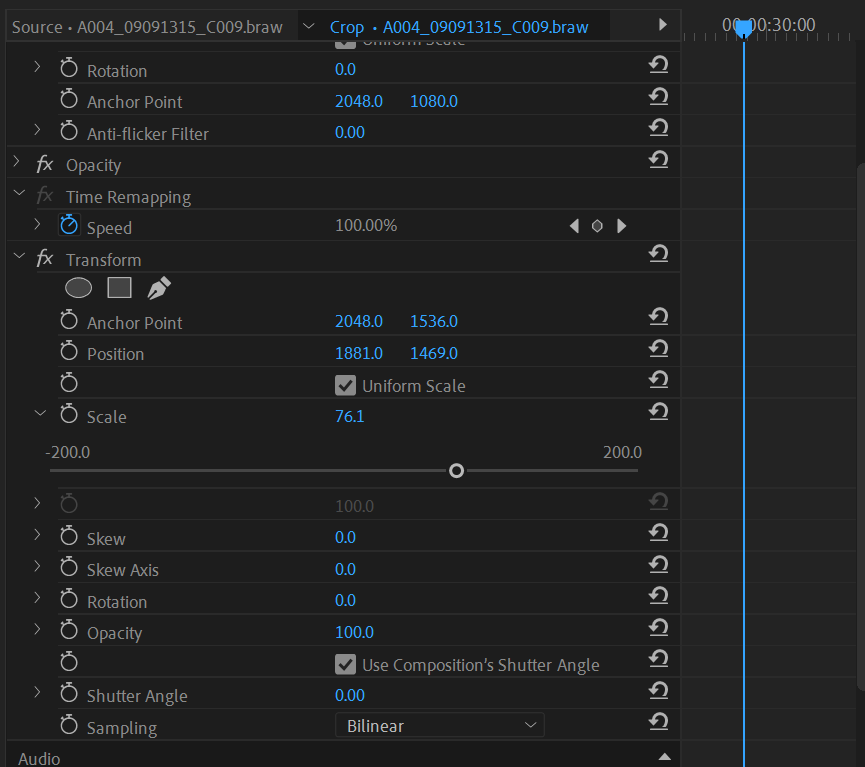
Summary
You should now feel confident in cropping, resizing or reframing any desired clip in Premiere Pro. If you want to learn how to crop videos using a free method, check this guide on free video croppers.
If you're interested in learning more, check out our video editing tutorials to learn great tips & tricks that improve your editing skills.
If you're interested about other editing software, check out more video editing tutorials here.